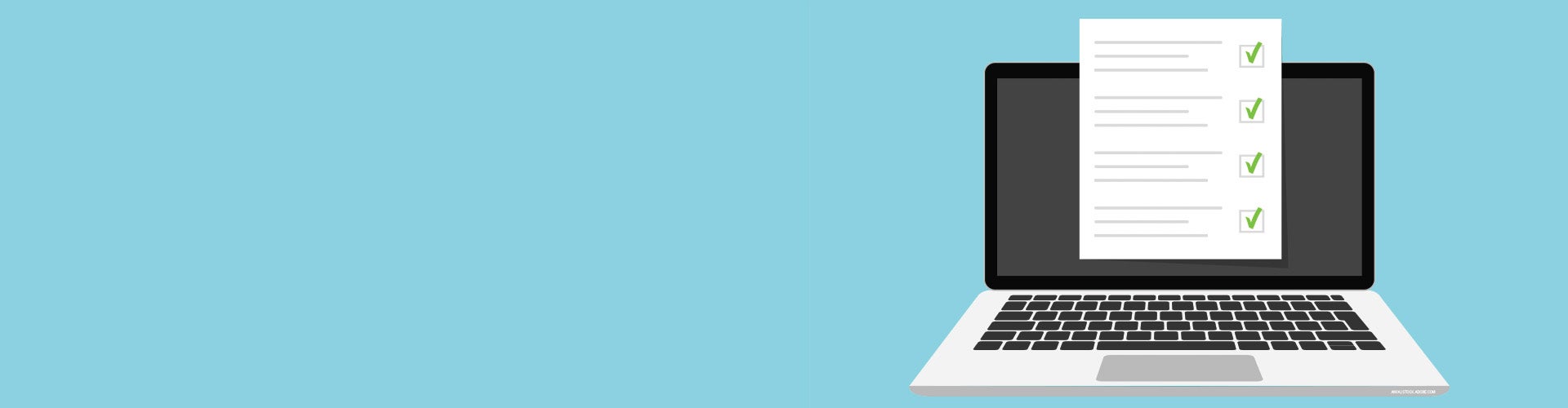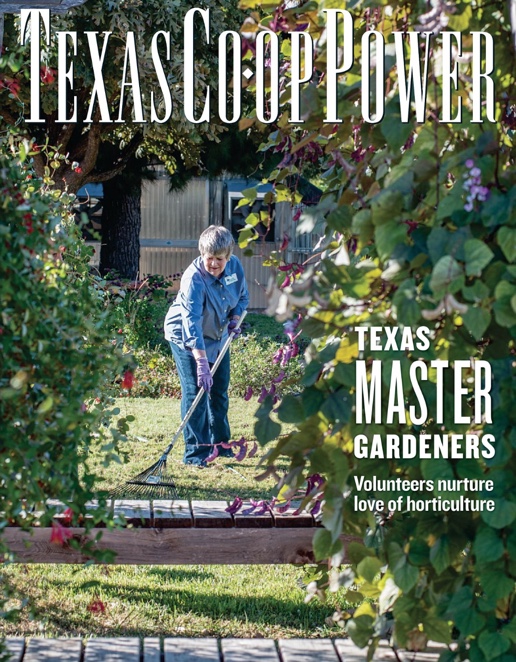These self-help tips may solve minor problems
when they occur and help members get back to
enjoying United’s high-speed internet sooner.
by
JAKE MATTHEWS
United is in the midst of engineering a world-class internet network designed for reliability. However, service interruptions are possible, and it’s important to understand the signs, as well as the steps to take to efficiently and effectively resolve the issue.
Technical support is available all day, every day. Reviewing the information below can be of great assistance when contacting a support representative.
Understanding the Lights on an ONT and Router
Both the router and ONT (Optical Network Terminal) have lights that are invaluable in the troubleshooting process. These lights represent the current state of your internet devices. Knowing how to interpret these signals can help technical support representatives resolve an issue in a more timely manner.
Below is a checklist that will help pinpoint issues that may affect service reception and quality.
1. The first item to check is whether the ONT has power. The ONT is the small black box labeled with the name "ADTRAN" on the front. It has four symbols on the top, each with an accompanying light. On the far left, members should see a lighted power symbol. If a light is green, the device has power. If the power light is red, it does not have power. Check to ensure it is plugged into both the power outlet and into the power port on the back of the ONT.
2. The symbol beside power represents the Optical Light. This light ensures that fiber light is reaching the ONT. If the light is solid green, light is successfully reaching the ONT. If the light is flashing green, that means the service has been disconnected for non-pay. Payment is required for service to be restored. If the light is red, something is interfering with light getting to the ONT. Ensure the green cable is plugged into the Optical port on the back of the ONT and the wall plate it stems from.
3. The symbol located third from the left looks like a small upside-down computer. This light may flash green, and that simply means data is transferring between the ONT and the router.
4. The exclamation point symbol located to the far right of the ONT should not be lighted. If this symbol is lit, that means there is a software issue within the device and technical support should be contacted.
5. A Cat5e cable runs from the back of the ONT to the router. It is very important that this cable is plugged into the WAN port on the router. The port is grey and located on the bottom of the router.
6. The Calix router has a single, long slender light on the front of the device. If the device is solid blue, internet should be active and working properly. If the light is flashing red, something is causing interference between the ONT and router, or something is wrong with the router’s internet reception. If the light is green, the WPS button has been pressed.
7. When members who have VoIP service with United have no dial tone, United advises that the phone line should be connected directly into the phone port on the Calix Router, and then check for dial tone. This step helps a support representative determine if the issue stems from an existing phone line.
Testing Ethernet
Wi-Fi bandwidth works great for most household internet devices. However, there may be some activities that require a hard wire or direct connection using an Ethernet cable to experience the full potential of United’s network. These activities may include competitive online video gaming or streaming 4K content. Those experiencing slower-than-usual internet speeds should plug their devices directly to the router using an ethernet cable, and visit speedtest.ucs.net to test your speed. United does not guarantee wireless speeds due to device constraints.
Router Location
Router location is key to good internet experience. A router should be as close to the home’s most heavily used internet devices as possible. Before one of United’s installation contractors connects a home to United’s high-speed internet services, members should determine where an ideal location would be for a router in relation to large internet use devices. For example, if a home office is used frequently for internet activity, it might be best to place a router near that side of the house. Or, if a family frequently streams TV and movies in the living room, place the router in a centrally located room near the living room.
Consider Extenders
No matter where a router is located, the signal could have trouble reaching far away rooms or multiple stories. If members find that certain rooms or areas of a home seem to have more issues with internet connectivity than others, they may want to consider purchasing United’s Wi-Fi extenders.
These extenders work seamlessly with United’s Calix Gigaspire router to extend the signal of the Wi-Fi to distant areas of the home. These are easy to use and to install when paired with United’s Calix Gigaspire router.
Device Throughput Information
United does not guarantee wireless speeds. However, for optimal test results, members can test internet speeds by going to speedtest.ucs.net. Every device has its own unique bandwidth capacity constraints, and those constraints can adversely affect speed readings.
A wired, Ethernet test provides a much more accurate depiction of the speeds provisioned for the premises. United’s fiber-to-the-premise service speeds are provisioned to provide up to 1Gb of download/upload speed.
This information can be found on United’s website. If the issue still persists, do not hesitate to contact United Technical Support 24/7 at 833-FASTUCS (327-8827).